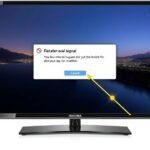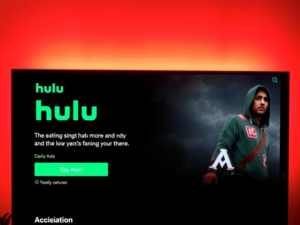Streaming entertainment has become an integral part of our daily lives, and Spectrum TV on Firestick offers one of the most comprehensive viewing experiences available. This detailed guide will walk you through the installation process and help you unlock a world of entertainment on your Amazon Fire TV device.
What is Spectrum TV, and why is it installed on Firestick?
Spectrum TV represents Charter Communications’ venture into the streaming world, offering an impressive collection of content that caters to diverse viewing preferences. The service combines live television with on-demand content, making it a compelling choice for cord-cutters who want to maintain access to their favorite channels and shows.
The platform provides access to over 50,000 on-demand movies and TV shows, alongside over 160 live TV channels. It creates a comprehensive entertainment package that rivals traditional cable services when integrated with premium channels like HBO, STARZ, and EPIX. The DVR functionality allows users to record their favorite shows, while multi-device synchronization ensures a seamless viewing experience across different platforms.
Prerequisites Before Installation
Before beginning the installation process, it’s crucial to ensure you have everything needed for a successful setup. You’ll need an active Spectrum TV subscription and valid account credentials. Your Firestick device should be properly connected to your television and have a stable internet connection. The internet speed should be at least 10 Mbps for optimal streaming quality, though faster speeds are recommended for HD content.

Method 1: Installing via Downloader App
The Downloader app method has proven to be the most reliable approach for installing Spectrum TV on Firestick. This method requires several careful steps to ensure proper installation and functionality.
Step 1: Prepare Your Firestick
Start by accessing your Firestick’s settings menu. Navigate to “My Fire TV” and locate the Developer Options. Within this menu, you’ll need to enable “Apps from Unknown Sources.” The system will display a warning message about the potential risks of installing third-party applications. While this warning is important, installing Spectrum TV from verified sources poses minimal risk.
Step 2: Install the Downloader App
Return to your Firestick’s home screen and locate the search function. Type “Downloader” and look for the official app developed by AFTVnews.com. The app should be free to install and will require minimal storage space. Once downloaded, launch the app and proceed to the next step.
Step 3: Download and Install Spectrum TV
Within the Downloader app, you’ll need to enter the correct URL for the Spectrum TV APK. The download process typically takes a few minutes, depending on your internet speed. Once completed, the installation prompt will appear automatically. Select “Install” and wait for the process to complete before launching the application.
Method 2: ES File Explorer Alternative
For users who cannot access the Downloader app, ES File Explorer provides a viable alternative. This method requires a slightly different approach but achieves the same result.
ES File Explorer is a powerful file management tool that can be downloaded directly from the Amazon App Store. After installation, open the application and navigate to the Downloader section. Here, you’ll need to create a new download task by entering the Spectrum TV APK URL. The download and installation process follows similar steps to the Downloader app method.
Optimizing Your Streaming Experience
Once Spectrum TV is installed on your Firestick, several steps can enhance your viewing experience. First, consider adjusting the video quality settings based on your internet capabilities. While higher quality provides better visuals, it requires more bandwidth and may lead to buffering on slower connections.
Regular maintenance can also improve performance. Clear the app’s cache periodically through your Firestick’s application settings. This prevents the accumulation of temporary files that might slow down the app’s performance. Additionally, keeping both your Firestick’s software and the Spectrum TV app updated ensures you have access to the latest features and security improvements.
Advanced Features and Settings
Spectrum TV offers various customization options that can enhance your viewing experience. The app allows you to create personalized watchlists, set parental controls, and customize channel guides. You can also set up DVR recordings directly through the app, ensuring you never miss your favorite shows.

The service supports multiple user profiles, making it ideal for families or shared households. Each profile can maintain its watchlist and viewing preferences, creating a personalized experience for every user. The app also remembers your viewing history and can provide recommendations based on your watching habits.
Network Optimization and Connectivity
Consider using an ethernet connection instead of Wi-Fi to achieve the best possible streaming quality. While the Firestick has built-in Wi-Fi capabilities, a wired connection provides more stable speeds and reduces the likelihood of buffering. If ethernet isn’t an option, position your Wi-Fi router closer to the Firestick or consider using a Wi-Fi extender to improve signal strength.
Conclusion
Installing Spectrum TV on your Firestick provides access to an extensive library of content and live television channels. While the installation process requires several steps, the result is a powerful streaming solution that enhances your entertainment options. Regular maintenance and optimization ensure consistent performance, while the variety of customization options allows you to create a personalized viewing experience.
Remember to keep your device and applications updated, maintain a strong internet connection, and regularly clear cached data to ensure optimal performance. With proper setup and maintenance, Spectrum TV on Firestick can serve as your primary entertainment platform, offering convenience and variety in one comprehensive package.
Frequently Asked Questions:
Why isn’t Spectrum TV available directly on the Amazon App Store?
While Spectrum TV exists on the Amazon App Store, it’s limited to Fire tablets. The company has yet to release official support for Firestick devices, necessitating alternative installation methods.
Will installing Spectrum TV void my Firestick warranty?
Installing third-party applications doesn’t void your warranty. However, it’s essential to download from trusted sources to maintain device security and stability.
Can I use Spectrum TV on multiple Firestick devices?
Yes, Spectrum TV supports multiple device connections. The exact number depends on your subscription plan and service agreement.
What should I do if the app keeps crashing?
App crashes can often be resolved by clearing the cache, checking for updates, or reinstalling the application. Ensure your Firestick’s software is current and you have sufficient storage space.
Is a Spectrum internet subscription required to use the TV app?
No, you can use the Spectrum TV app with any internet service provider. However, you must have an active Spectrum TV subscription to access the content.
I am Ali, an experienced SEO specialist, content writer, and blogger with 5 years of expertise in crafting engaging and optimized content. Passionate about delivering impactful results, Ali specializes in driving organic traffic and creating content strategies that resonate with diverse audiences.