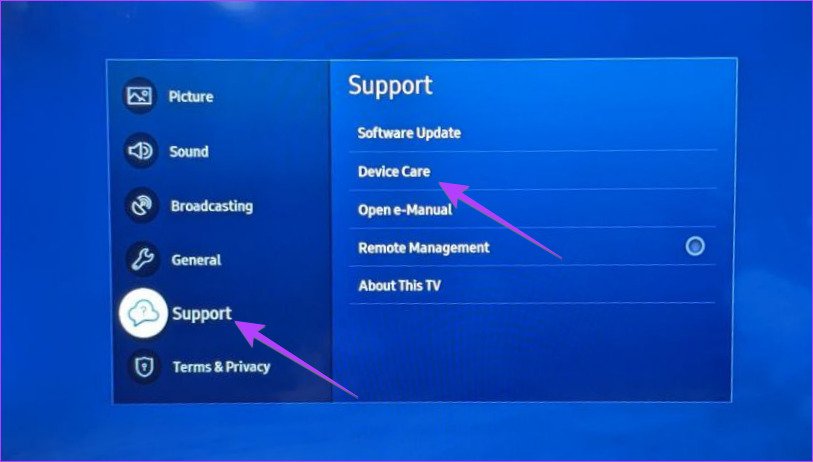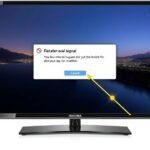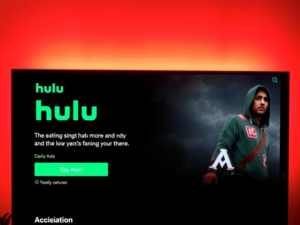In today’s digital age, Smart TVs have become integral to our entertainment setup. Samsung Smart TVs, known for their exceptional features and performance, sometimes require maintenance to continue functioning optimally. One crucial maintenance task is clearing the cache.
What is Cache?
The cache is temporary data stored by your TV’s system and applications to improve performance and user experience. While cache files are designed to make your TV operate more efficiently, they can accumulate over time and potentially lead to various performance issues. Understanding how cache works is the first step in maintaining your TV’s optimal performance.
Why Cache Clearing is Important
Regular cache clearing offers numerous benefits for your Samsung Smart TV. When cache files build up, they can occupy significant storage space and potentially corrupt, leading to slower performance, app crashes, and streaming issues. By maintaining a clean cache, you ensure:
- Enhanced overall system performance
- Faster app loading times
- Improved streaming quality
- Reduced buffering during playback
- Better response to remote control inputs
- Prevention of app-related glitches
- Optimal storage space utilization
Methods to Clear Cache on Different Samsung TV Models
Method 1: Universal Soft Reset Technique
The soft reset method works across all Samsung TV models and is the simplest way to clear the system-wide cache:
- Turn off your Samsung TV completely using the remote control
- Find the physical power button on your TV unit
- Press and hold this button for 15-30 seconds
- Release the button and wait for the TV to restart
- Allow the TV to complete its startup process
This process refreshes your TV’s memory and clears temporary files without affecting your settings or installed applications.
Method 2: Clearing Cache on 2020 and Newer Models
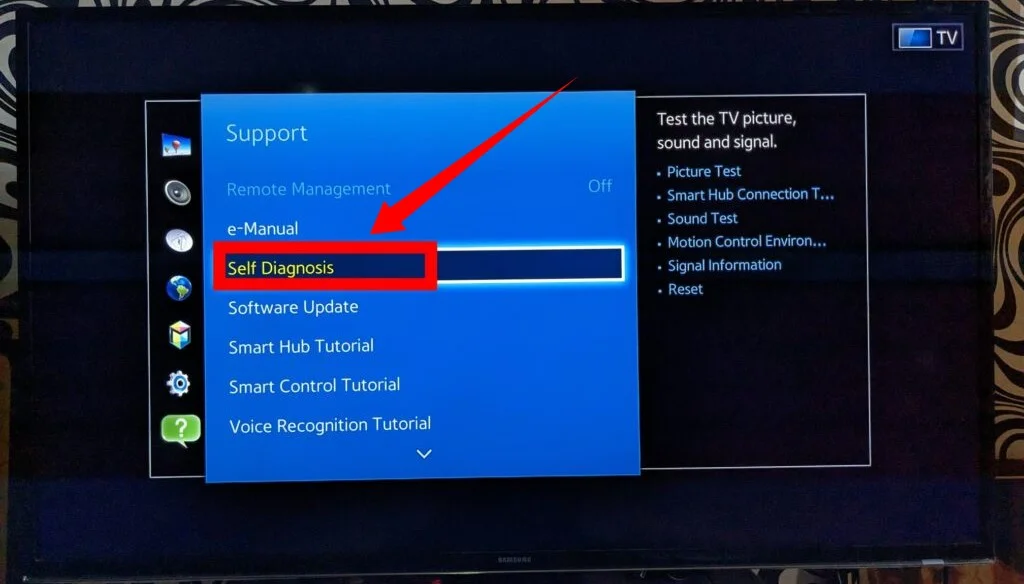
Modern Samsung Smart TVs feature an intuitive interface for cache management through the Device Care feature:
- Access the Home menu using your remote
- Navigate to Settings using the gear icon
- Select the Support option
- Choose Device Care from the menu
- Select Manage Storage
- Choose specific apps for cache clearing
- Select View Details for the chosen app
- Click on the Clear Cache option
This method allows for more targeted cache clearing and provides detailed information about storage usage.
Method 3: Cache Management for 2019 and 7 Series Models
These models follow a slightly different procedure:
- Start at the Home screen
- Open Settings menu
- Navigate to the Support section
- Select Self Diagnosis
- Choose TV Device Manager
- Use the Clean Now option under Memory Boost
- Select Clean Running Apps
- Access individual apps through the Show App List
- Clear cache for specific applications
Method 4: Cache Clearing for 2016-2018 Models
Older Samsung Smart TV models require a different approach:
- Begin at the Home screen
- Select Settings menu
- Choose Broadcasting option
- Navigate to Expert Settings
- Select HbbTV Settings
- Choose Delete Browsing Data
- Confirm the deletion process
Advanced Optimization Techniques
System-Level Optimization
Maintaining optimal TV performance goes beyond simple cache clearing. Consider these additional maintenance tasks:
- Regular Software Updates
-
-
- Check for system updates monthly
- Enable automatic updates when possible
- Install app updates promptly
-
- Storage Management
-
-
- Monitor available storage space
- Uninstall unused applications
- Transfer media files to external storage
-
- Network Optimization
-
- Maintain a stable internet connection
- Consider using ethernet for better stability
- Regular network settings refresh
App-Specific Maintenance
Different apps require different approaches to maintenance:
- Streaming Apps
-
-
- Clear cache after heavy usage periods
- Monitor bandwidth consumption
- Check for app-specific updates
-
- Gaming Apps
-
-
- Regular cache clearing for better performance
- Monitor storage usage
- Update gaming apps promptly
-
- System Apps
-
- Minimal intervention needed
- Follow system update guidelines
- Clear cache during general maintenance
Preventive Maintenance Schedule
Daily Maintenance
- Close unused applications
- Check for obvious performance issues
- Monitor TV temperature
Weekly Maintenance
- Perform soft reset
- Clear cache for frequently used apps
- Check storage space
Monthly Maintenance
- Complete system cache clearing
- Update all applications
- Check system software
- Perform comprehensive storage cleanup
Troubleshooting Common Issues
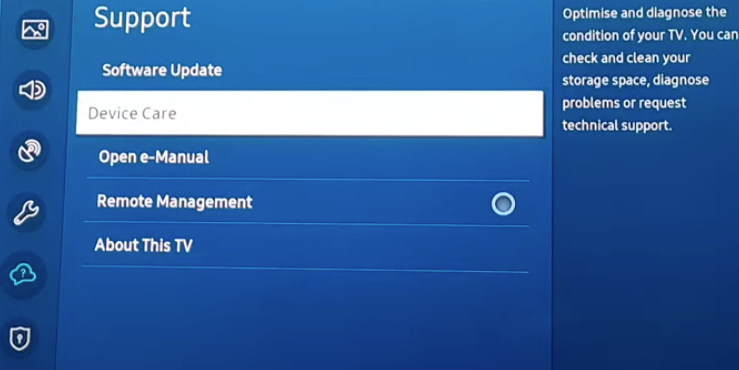
Performance Problems
When experiencing performance issues:
- Check internet connectivity
- Verify system resources
- Monitor app behavior
- Consider cache clearing
- Update system software
App-Specific Issues
For problematic applications:
- Clear app cache
- Force stop the application
- Check for updates
- Reinstall if necessary
- Contact app support
Conclusion
Maintaining your Samsung Smart TV’s performance through regular cache clearing is essential for optimal functionality and longevity. Following this comprehensive guide and implementing a regular maintenance schedule can ensure smooth operation and an enhanced viewing experience. Remember that different models may require slightly different approaches, but the fundamental principle remains the same: regular maintenance leads to better performance.
Keep this guide handy as a reference for your TV maintenance routine, and don’t hesitate to perform cache clearing whenever you notice performance issues. With proper care and maintenance, your Samsung Smart TV will continue providing excellent entertainment for years.
Frequently Asked Questions:
How often should I clear my Samsung TV’s cache?
For optimal performance, clear cache every 2-4 weeks. Heavy users might benefit from weekly cache clearing, while occasional users can maintain a monthly schedule.
Will clearing the cache delete my settings and data?
No, clearing the cache only removes temporary files. Your settings, account information, and installed applications remain intact.
Why does my TV continue to run slowly after clearing the cache?
Persistent slow performance might indicate other issues such as outdated software, network problems, or hardware limitations. Try updating your TV’s software or checking your internet connection.
Can clearing the cache resolve streaming buffer issues?
Yes, clearing the cache often resolves streaming problems by removing corrupted temporary files and freeing up system resources.
Is it safe to perform regular cache clearing on my Samsung Smart TV?
Absolutely. Cache clearing is a safe, Samsung-recommended maintenance procedure that helps maintain optimal TV performance.
I am Ali, an experienced SEO specialist, content writer, and blogger with 5 years of expertise in crafting engaging and optimized content. Passionate about delivering impactful results, Ali specializes in driving organic traffic and creating content strategies that resonate with diverse audiences.