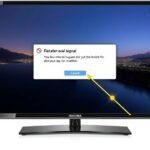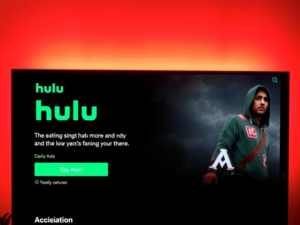Using an Insignia TV as a computer monitor can transform your workspace while being cost-effective. The large-screen real estate offers immersive viewing and enhanced productivity for both work and entertainment purposes. Modern Insignia TVs have various features that make them suitable alternatives to traditional computer monitors.
Key Specifications to Consider
Several technical specifications play crucial roles in performance when selecting an Insignia TV for monitor use. The display panel technology affects image quality and color reproduction. LED and LCD panels provide good picture quality at affordable prices, while QLED panels deliver superior color accuracy and brightness levels.
Resolution is another critical factor that impacts visual clarity. Full HD (1080p) is the minimum recommended resolution, though 4K (Ultra HD) provides significantly sharper images with four times the pixel count. Higher resolutions require more powerful hardware to maintain smooth performance.
Understanding Refresh Rates and Response Times
The refresh rate determines how smoothly motion appears on your screen. Most Insignia TVs offer 60Hz refresh rates, suitable for general computing and casual gaming. Some models feature 120Hz refresh rates, delivering smoother motion for fast-paced games and action sequences.
Response time affects how quickly pixels can change colors. Lower response times reduce motion blur and ghosting effects. While traditional monitors often have faster response times, many modern Insignia TVs include game modes that optimize these parameters.
Connection Options and Setup Process
- High-quality HDMI cable (preferably HDMI 2.0 or higher for 4K support)
- Compatible graphics card or video output port
- Proper mounting solution or stable surface
Step-by-Step Setup Guide
Setting up your Insignia TV as a monitor requires careful attention to detail. First, ensure all devices are powered off before making connections. Connect the HDMI cable to both your computer and TV, selecting the appropriate input source on your Insignia TV. Access your computer’s display settings to configure resolution and refresh rate options.
Optimizing Display Settings for Best Performance
Picture quality optimization starts with proper calibration. Access your TV’s picture settings menu to adjust brightness, contrast, and color temperature. Enable game mode to reduce input lag for gaming or fast-paced applications. Consider using professional calibration tools for color-critical work.
Advantages of Using an Insignia TV as a Monitor
Cost Benefits and Versatility
Using an Insignia TV as a monitor offers significant cost savings compared to purchasing a large professional monitor. The versatility allows seamless switching between computer use and regular TV viewing. Large screen sizes provide excellent value for money, especially for multimedia content and productivity tasks.
Enhanced Productivity Features
The larger screen size enables effective multitasking with multiple windows open simultaneously. Content creators benefit from increased workspace for video editing, graphic design, and other creative tasks. The high resolution supports detailed work while maintaining clarity across the entire screen.
Common Challenges and Solutions
Input lag can affect responsiveness, particularly in gaming scenarios. Enable game mode and adjust picture processing settings to minimize delay. Some users may experience eye strain due to the large screen size. Maintain proper viewing distance and take regular breaks to reduce fatigue.
Professional Use Cases and Considerations
Content Creation and Professional Work
Content creators require accurate color reproduction and consistent performance. Calibrate your Insignia TV properly and consider using external calibration tools for professional work. The large screen size benefits video editing, graphic design, and other creative tasks.
Gaming and Entertainment
Gamers should focus on models with low input lag and higher refresh rates. Enable game mode for optimal performance and consider using external speakers for better audio quality. The immersive screen size enhances gaming experiences across various genres.
Essential Maintenance Tips
Regular maintenance ensures optimal performance when using your Insignia TV as a monitor. Clean the screen gently with appropriate cleaning solutions. Update firmware regularly to receive performance improvements and bug fixes. Monitor temperature and ventilation to prevent overheating during extended use.
Future Considerations and Upgrades
Consider potential upgrade paths as technology evolves. Newer Insignia TV models may offer improved specifications and features. Keep track of connection standards and compatibility with future devices. Plan for possible mounting solutions or ergonomic improvements to your setup.
Wrapping Up
Using an Insignia TV as a computer monitor offers a cost-effective solution for those seeking large-screen real estate. While some compromises exist compared to dedicated monitors, the benefits often outweigh the limitations for many users. Proper setup and optimization ensure the best possible experience across various use cases.
Success with an Insignia TV monitor setup depends on understanding your specific needs and implementing appropriate solutions. Whether for professional work, gaming, or general computing, careful consideration of technical specifications and proper configuration leads to satisfactory results. Regular maintenance and staying informed about technological advances help maximize the long-term value of your setup.
Frequently Asked Questions
Can any Insignia TV work as a computer monitor?
Most modern Insignia TVs with HDMI ports can function as monitors, but models with 4K resolution and game mode offer better performance.
What’s the ideal viewing distance for using an Insignia TV as a monitor?
Maintain a distance of 1.5 to 2.5 times the screen’s diagonal measurement for comfortable viewing.
Will using my TV as a monitor reduce its lifespan?
Normal use as a monitor shouldn’t significantly impact the TV’s lifespan if proper care and settings are maintained.
Can I use my Insignia TV for professional photo editing?
While possible, professional work requires proper calibration and may not match the color accuracy of professional monitors.
How do I reduce input lag when gaming?
Enable game mode, use high-quality HDMI cables, and ensure your graphics settings are optimized for performance.
I am Ali, an experienced SEO specialist, content writer, and blogger with 5 years of expertise in crafting engaging and optimized content. Passionate about delivering impactful results, Ali specializes in driving organic traffic and creating content strategies that resonate with diverse audiences.