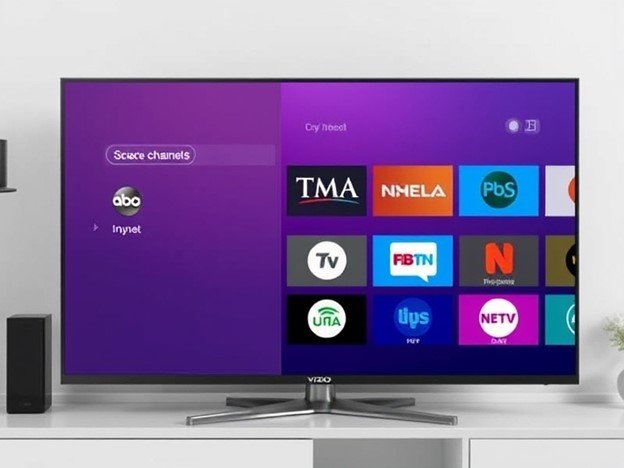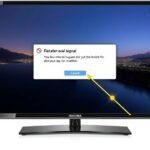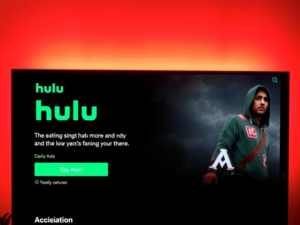Are you struggling to find your favorite channels on your Vizio TV? Whether you’ve just purchased a new Vizio television or need to update your channel lineup, scanning for channels is a straightforward process. This comprehensive guide will walk you through various methods to scan channels on Vizio TV, with or without a remote.
Why Do You Need to Scan Channels on Your Vizio TV?
Channel scanning becomes necessary in several situations. You might need to perform a scan when:
- Setting up a new Vizio TV for the first time
- Local broadcast frequencies change in your area
- You’ve recently relocated
- You’ve switched between antenna and cable services
- Your channel lineup appears incomplete or outdated
Understanding Different Input Sources
Before beginning the scanning process, it’s crucial to understand your input source. Vizio TVs support multiple input types:
- Antenna (Over-the-air signals)
- Cable (Direct from wall connection)
- Satellite connection
- Digital TV (DTV)
Method 1: Scanning Channels Using Vizio Remote Control
Follow these simple steps to scan channels using your Vizio remote:
- Press the Input button on your remote
- Select the TV or DTV option (you may need to press it multiple times)
- Access the Menu button
- Navigate to the TV or Tuner option
- Select Tuner Mode
- Choose between Antenna or Cable based on your connection
- Select Auto Channel Scan or Auto-Search
- Wait for the scanning process to complete (100%)
- Exit the menu and check available channels
Method 2: How to Scan Channels Without Remote
Lost your remote? No problem. You can still scan channels using the physical buttons on your Vizio TV:
- Locate the control buttons on the left side of your TV
- Press the Input button repeatedly until you reach the TV input
- Press the Menu button
- Use Channel up/down buttons to highlight the TV menu
- Press Menu again to access TV options
- Navigate to Tuner mode using arrow buttons
- Select your input type (antenna or cable)
- Choose Auto-Search
- Begin the scanning process
Manual Channel Addition Process
For those who prefer adding specific channels manually:
- Access the Tuner menu
- Select Partial Channel Search
- Choose your desired channel type (Digital, Analog, or both)
- Enter the starting channel number
- Input the ending channel number
- Begin the partial scan
- Wait for completion and save changes
Troubleshooting Common Scanning Issues
Input Selection Problems
- Ensure TV input is correctly selected
- Verify proper cable connections
- Check antenna positioning
- Confirm signal strength
Signal Reception Issues
- Position the antenna correctly
- Check for physical obstructions
- Verify cable integrity
- Consider weather conditions
Hardware Concerns
- Inspect cable connections
- Verify antenna functionality
- Check for damaged ports
- Ensure proper power supply
Getting Local Channels on Your Vizio TV
To receive local channels effectively:
Hardware Requirements:
- External antenna
- Coaxial cable
- Proper mounting location
- Signal amplifier (if needed)
Setup Process:
- Connect the antenna to the TV
- Position for optimal reception
- Perform an initial channel scan
- Fine-tune antenna placement
Conclusion
Scanning channels on your Vizio TV doesn’t have to be complicated. Whether you’re using the remote or manual buttons, following these step-by-step instructions will help you maintain an up-to-date channel lineup. Regular scanning ensures you don’t miss out on available channels and keeps your viewing experience optimal. Remember to check your connections and signal strength if you encounter any issues during the scanning process.
For the best results, consider performing periodic scans and keeping your TV’s firmware updated. If you continue to experience problems, don’t hesitate to contact Vizio’s customer support for additional assistance. Happy viewing!
Frequently Asked Questions
How often should I scan for channels?
Perform a channel scan every 3-6 months or when you notice missing channels.
Why did I lose some channels after scanning?
Channel loss usually occurs due to weak signals or broadcast frequency changes.
Can I scan for both digital and analog channels?
Yes, Vizio TVs can scan for both digital and analog channels simultaneously.
How long does a channel scan take?
A complete channel scan typically takes 5-15 minutes, depending on your area.
Will scanning delete my existing channels?
A new scan updates your channel list but doesn’t permanently delete previously scanned channels.
I am Ali, an experienced SEO specialist, content writer, and blogger with 5 years of expertise in crafting engaging and optimized content. Passionate about delivering impactful results, Ali specializes in driving organic traffic and creating content strategies that resonate with diverse audiences.