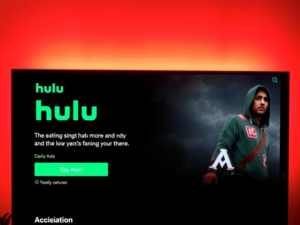Resetting an Insignia TV is a troubleshooting process that restores the television to its original factory settings, resolves software issues, clears personalized configurations, and returns the device to its default state.
Is your Insignia TV acting up? Frozen screens, network glitches, or stubborn settings can frustrate even the most patient viewer. A simple reset might be your quick solution. Whether experiencing technical hiccups or preparing to sell your TV, understanding how to reset your device can save you time, stress, and potentially costly repairs.
Understanding Insignia TVs
Insignia is a Budget-friendly electronics brand owned by Best Buy, specializing in affordable smart televisions. These televisions provide consumers with essential smart features and decent picture quality at competitive prices, targeting budget-conscious buyers seeking modern entertainment technology without significant financial investment.
Common Features of Insignia TVs
Insignia smart TVs come packed with impressive capabilities. Most models include built-in Wi-Fi for seamless internet connectivity, support popular streaming platforms like Netflix and Hulu, and offer voice control integration with Amazon Alexa or Google Assistant. These features deliver convenient, modern entertainment experiences at accessible price points.
Why You Might Need to Reset Your Insignia TV
Resetting an Insignia TV becomes necessary when experiencing persistent technical challenges. Common scenarios include frozen screens, audio distortions, network connectivity problems, unresponsive smart features, picture quality degradation, and software glitches. A reset can effectively clear temporary data and restore default settings, potentially resolving these performance issues.
Types of Resets for Insignia TVs
- Soft Reset vs. Hard Reset: A soft reset provides a quick fix for minor technical glitches by briefly powering down the TV. In contrast, a hard reset completely restores default settings, erasing all personalized configurations and addressing more persistent performance issues.
- Factory Reset: A comprehensive reset wiping all user data, returning your Insignia TV to its original out-of-the-box condition. This method resolves complex software problems, removes all personal settings, and provides a clean slate for your television.
- Picture Settings Reset: Specifically targets and restores visual display configurations to factory defaults. When experiencing color imbalances, brightness problems, or contrast issues, this targeted reset allows you to quickly recalibrate your TV’s picture quality without affecting other settings.
- Audio Settings Reset: Focuses exclusively on sound-related configurations, helping resolve audio distortions, volume inconsistencies, or sound quality problems. This reset returns your TV’s audio settings to standard factory specifications, providing a quick solution for acoustic performance issues.
- Network Settings Reset: Clears all saved Wi-Fi networks, passwords, and internet configurations. When experiencing connectivity problems or smart feature malfunctions, this reset allows you to completely reconfigure your TV’s network settings from scratch, potentially resolving stubborn internet-related issues.
Also Read: Fix Hisense TV Not Recognizing USB
Preparing for an Insignia TV Reset
Before diving into the reset process, careful preparation can save you time and prevent potential data loss. Taking a few strategic steps ensures a smooth and successful reset of your Insignia TV.
- Backing up your Settings: Preserve your personalized configurations by manually documenting critical TV settings. Capture picture preferences, audio configurations, network details, and installed app information. This proactive approach will help you quickly restore your favorite settings after the reset process is complete.
- Gathering Necessary Information: Compile essential details before starting your reset journey. Collect your TV’s model number, current firmware version, Wi-Fi credentials, streaming service logins, and any security PINs. Having this information readily available will streamline the post-reset setup and minimize potential frustration.
- Ensuring a Stable Power Supply: Protect your TV during the reset by creating an optimal power environment. Connect directly to a wall outlet, avoid extension cords, and use a quality surge protector. A stable power source prevents potential interruptions that could compromise the reset process and damage your device.
- Soft Reset: Quick Fix for Minor Issues: A soft reset is your first line of defense against minor TV performance problems, offering a simple and quick solution to resolve temporary glitches without losing your personalized settings.
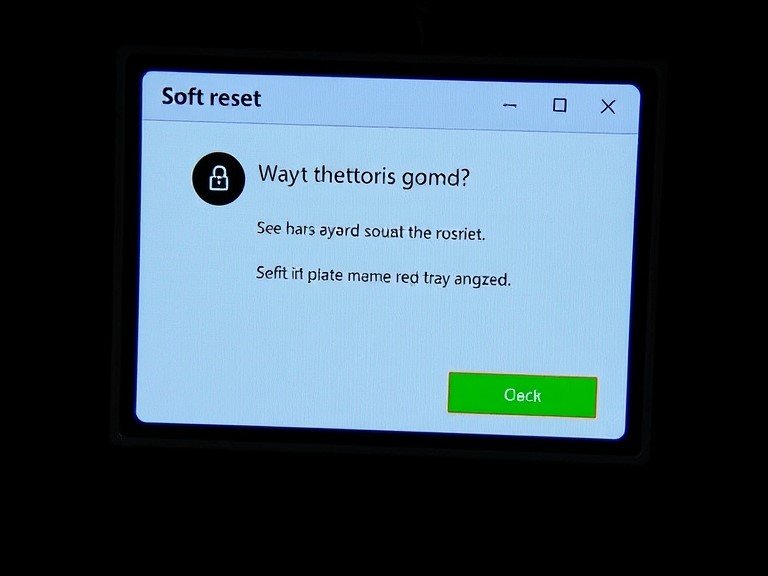
- When to Perform a Soft Reset: Soft resets are ideal for addressing minor technical hiccups that don’t require extensive troubleshooting. Learn when and why a quick power cycle can breathe new life into your struggling Insignia TV.
- A Step-by-Step Guide to Soft Resetting Your Insignia TV: Navigate the simple process of soft resetting your Insignia TV with our comprehensive, easy-to-follow guide. We’ll walk you through each step to ensure a smooth and effective reset experience.
Troubleshooting Common Soft Reset Problems
Encounter unexpected issues during a soft reset? Don’t panic. Our troubleshooting tips will help you overcome common obstacles and successfully reset your Insignia TV, getting you back to seamless viewing.
- Hard Reset: Resolving Persistent Problems: When standard troubleshooting fails, a hard reset becomes your ultimate solution. This comprehensive method wipes your Insignia TV’s settings, addressing deep-rooted software issues that simple fixes cannot resolve.
- Scenarios Requiring a Hard Reset: Persistent software glitches can cripple your TV’s performance. When standard resets and updates fail, a hard reset tackles complex technical problems like unresponsive interfaces, recurring app crashes, and system-wide malfunctions.
- Detailed Instructions for Hard Resetting Insignia TVs: Navigate your TV’s settings strategically. Press menu buttons precisely, locate reset options carefully, and follow systematic steps. Confirm each action deliberately, ensuring a clean and complete reset process without losing critical system functionality.
- What to Expect After a Hard Reset: Your Insignia TV transforms back to its original state. Prepare for a clean slate: all personalized settings vanish, apps disappear, and you’ll restart the initial setup. Patience becomes your companion during this comprehensive system restoration.
Factory Reset: Starting Fresh
A comprehensive factory reset wipes your Insignia TV clean, erasing all personalized settings and returning the device to its original out-of-the-box condition, providing a complete system refresh.
Understanding the Implications of a Factory Reset
Dive deep into the consequences of a factory reset. This critical process permanently deletes all user data, installed apps, and custom configurations, transforming your TV back to its initial state with significant and irreversible changes.
How to Factory Reset Your Insignia TV
Navigate through a step-by-step guide to performing a factory reset. Learn the precise button sequences, menu navigation, and confirmation steps to successfully restore your Insignia TV to its default manufacturer settings without complications.
Also Read: Fix a Hisense TV Flashing Red Light?
Restoring Your TV After a Factory Reset
Embark on a comprehensive reconfiguration journey after your factory reset. Discover how to methodically rebuild your TV’s settings, reconnect networks, reinstall apps, adjust preferences, and optimize your viewing experience from scratch.
Resetting Specific Settings
Navigate through your Insignia TV’s menu to customize and reset individual settings without performing a complete factory reset. Target specific areas like picture, audio, and network configurations for precise troubleshooting.
Resetting Picture Settings
Restore your TV’s visual performance by returning picture settings to factory defaults. Quickly resolve color imbalances, brightness issues, and contrast problems with simple menu navigation.
Audio Settings Reset Procedure
Eliminate sound distortions and uneven volume levels by resetting your Insignia TV’s audio configurations. Revert to standard sound settings and recalibrate your audio experience with ease.
Network Settings Reset Guide
Clear persistent internet connectivity issues by completely resetting your TV’s network configurations. Reconnect to Wi-Fi, resolve streaming problems, and restore smooth smart TV functionality.
Troubleshooting Reset Issues
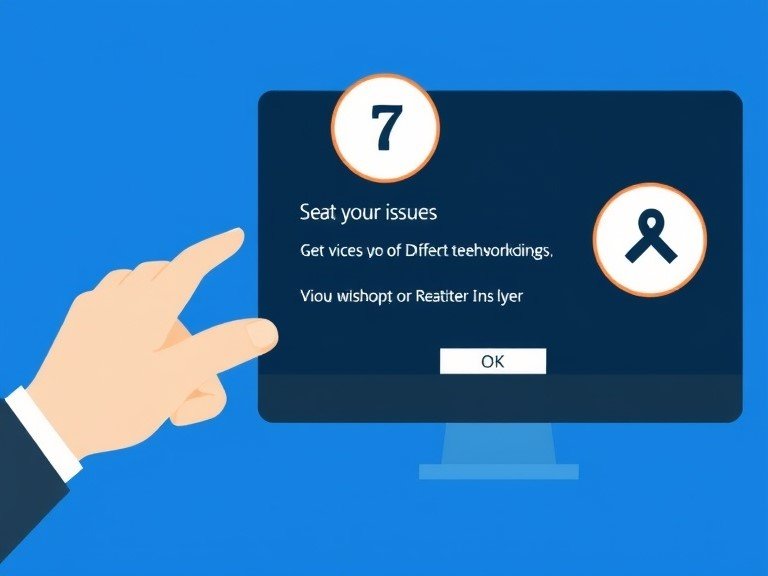
Encounter and overcome common challenges during your Insignia TV reset process. Learn strategic approaches to handle unexpected complications and ensure a smooth television restoration.
- Common Problems During Reset Processes: Identify and address potential obstacles that may arise during TV reset attempts. Understand typical issues like unresponsive screens, forgotten PINs, and unexpected system behaviors.
- Solutions for Reset Failures: Develop practical strategies to overcome reset challenges and restore your Insignia TV’s functionality. Explore alternative methods, power cycling techniques, and systematic troubleshooting approaches.
- When to Seek Professional Help: Recognize the critical moments when DIY solutions reach their limits. Understand when technical expertise becomes necessary to prevent potential damage and ensure proper TV maintenance.
Post-Reset Setup
Rebuild your Insignia TV’s settings and configurations after a comprehensive reset. Navigate the restoration process systematically and optimize your television’s performance.
- Reconfiguring Your Insignia TV: Complete the initial setup wizard, reconnect to networks, and prepare your TV for personalized use. Follow step-by-step guidance to restore your device efficiently.
- Restoring Your Preferred Settings: Customize your TV’s picture, sound, and smart features to match your original preferences. Recreate your ideal viewing experience with careful, deliberate configuration.
- Updating Firmware After a Reset: Ensure your Insignia TV runs the latest software version post-reset. Check for available updates to enhance performance, security, and overall functionality.
Maintenance Tips to Avoid Frequent Resets
- Regular Software Updates: Maintaining your Insignia TV’s software is crucial for preventing performance issues. Enable automatic updates, manually check periodically, and ensure a stable internet connection during update installations to keep your TV functioning optimally.
- Proper TV Care and Cleaning: Protect your Insignia TV by regularly removing dust with a soft cloth, avoiding liquid cleaners, and keeping ventilation openings clear. Handle the TV carefully and use surge protectors to prevent physical and electrical damage that could necessitate frequent resets.
- Optimal Usage Practices: Develop good habits like powering down properly, avoiding prolonged static images, and managing app usage. Limit external device connections and stick to official apps to minimize potential software conflicts and reduce the need for frequent resets.
Also Read: Vizio TV Power Light Flashes 15 Times
Alternative Solutions to Resetting
- Updating Firmware Without Resetting: Before resorting to a full reset, try updating your TV’s firmware through the settings menu. Check for available updates, install them, and restart your TV to potentially resolve issues without a complete reset.
- Adjusting Specific Settings Manually: Address specific problems by manually adjusting settings. Experiment with picture and sound configurations, clear app caches, or reconnect to Wi-Fi networks. These targeted approaches can often resolve issues without a full system reset.
- Using Insignia Customer Support Resources: Leverage Insignia’s support options, including online troubleshooting guides, customer support chat, phone support, and community forums. These resources can provide model-specific solutions and potentially help you avoid a complete reset.
Insignia TV Models and Their Reset Procedures

- Reset Procedures for Different Insignia TV Series: Understand the nuanced reset methods for various Insignia TV series, including Fire TV Edition, Roku TV Edition, and smart TV models. Each series may have slightly different reset procedures and menu navigation.
- Model-Specific Reset Buttons and Shortcuts: Discover unique reset methods for different Insignia TV models, including physical reset buttons, remote control combinations, and hidden service menus. Familiarize yourself with your specific model’s reset shortcuts for efficient troubleshooting.
- Variations in Reset Menus Across Models: Recognize the differences in reset menu locations and options across Insignia TV models. From smart TV interfaces to older models, understanding these variations can help you navigate reset procedures more effectively.
Comparing Insignia TV Resets to Other Brands
- How Insignia Resets Differ from Other Major TV Brands: Explore the distinctive reset features of Insignia TVs, including their simpler menu systems, Fire TV integration, and unique reset approaches compared to other TV brands in the market.
- Unique Features of Insignia’s Reset Process: Examine the special reset capabilities of Insignia TVs, such as remote shortcuts, PIN protection, and platform-specific reset options that set them apart from other budget TV brands.
- Cross-Brand Reset Tips for Multi-TV Households: Learn strategies for managing resets across multiple TV brands, including documenting procedures, using universal remotes, and maintaining consistent network settings for a smoother multi-device experience.
Advanced Reset Techniques for Tech-Savvy Users
- Using Service Menus for Advanced Resets: Explore advanced reset options through service menus, including factory alignment resets, EEPROM resets, and panel resets. Caution is advised, as these techniques require technical expertise.
- Resetting Through External Devices: Discover advanced reset techniques using USB drives, HDMI-CEC settings, network-based resets, and mobile apps. These methods offer alternative approaches for resolving TV issues.
- Custom Reset Scripts and Their Applications: Learn about developer mode scripts, ADB commands, and custom reset images for the most technically advanced users. These methods provide powerful, targeted reset options for Insignia smart TVs.
Also Read: How to Connect MacBook to Insignia TV
Future of TV Reset Technology
- Emerging Trends in TV Reset Mechanisms: Explore potential future developments in TV reset technology, including AI-assisted resets, cloud-based settings backups, and more granular reset options for improved user experience.
- Predicted Improvements in Insignia TV Reset Processes: Anticipate future enhancements to Insignia TV reset procedures, such as one-click reset options, remote-free reset methods, and faster recovery times for improved user convenience.
- How AI Might Influence Future TV Resets: Examine the potential impact of artificial intelligence on TV reset processes, including predictive maintenance, intelligent troubleshooting, and automated optimization of TV performance.
Enhancing the Insignia TV Experience

This section seems to be a brief, somewhat unrelated discussion about custom keychains. I would recommend either expanding on Insignia TV features or removing this section entirely, as it doesn’t directly relate to TV reset procedures or maintenance.
Frequently Asked Questions
How often should I reset my Insignia TV?
Only reset when experiencing persistent issues that can’t be resolved through other troubleshooting methods. Regular resets are unnecessary.
Will resetting my Insignia TV delete all my apps?
Yes, a factory reset will remove all installed apps. You’ll need to reinstall and log back into your apps after resetting.
Can I reset my Insignia TV without the remote?
Yes, most Insignia TVs have buttons on the TV itself that can be used to navigate menus and perform a reset.
Is it safe to perform a factory reset on my Insignia TV?
Generally safe and can resolve software issues. Always back up important settings before proceeding.
How long does a typical Insignia TV reset take?
- Soft reset: A few minutes
- Factory reset: 10-15 minutes, depending on the TV model and installed apps
What should I do if my Insignia TV won’t turn on after a reset?
- Ensure the power cord is securely connected
- Unplug the TV for a few minutes
- Plug back in
- Contact Insignia support if issues persist
Can resetting fix smart features on my Insignia TV?
Yes, resetting can resolve issues caused by software glitches or corrupted data. Update firmware after reset.
Are there any risks involved in resetting my Insignia TV?
The main risks include:
- Losing personalized settings
- Losing installed apps
- Rare chance of software issues if the reset is interrupted
How do I reset parental controls on my Insignia TV?
Reset through the TV settings menu. A factory reset will remove all parental control settings.
Will resetting my Insignia TV improve its performance?
Resets can improve performance for software-related issues but won’t enhance hardware capabilities.
How to Reset Insignia TV [Step By Step Guide]
- Identify the type of reset needed (soft or factory)
- Choose a method based on remote availability
- Follow specific reset steps carefully
- Reconfigure TV settings after reset
How to Soft Reset Insignia TV [With or Without Remote]
- Press the Power button on the remote or TV
- Unplug the TV for 2-3 minutes
- Plug back in and restart
- Wait for the TV to reboot
How to Factory Reset Insignia TV [Without Remote]
- Unplug TV
- Press and hold the Power button
- Plug in while holding the Power button
- Navigate reset options using TV buttons
- Confirm factory reset
How to Factory Reset Insignia TV [With Remote]
- Press Home button
- Go to Settings
- Select System or Device
- Choose Factory Reset
- Confirm reset
- Reboot TV
Does the Insignia TV have a reset button?
No dedicated reset button. Use the power button or TV control buttons for resetting.
How To Reset Insignia TV Sound/Audio?
- Unplug the TV for 60-80 seconds
- Plug back in
- Restart TV
- Reconfigure audio settings if needed
What Does a Factory Reset Do on Your TV?
- Deletes all personal settings
- Removes installed apps
- Restores TV to original factory condition
- Requires complete reconfiguration
Resetting an Insignia TV can resolve many performance issues. Choose the appropriate reset method based on your specific situation and always back up important settings before proceeding.
I am Ali, an experienced SEO specialist, content writer, and blogger with 5 years of expertise in crafting engaging and optimized content. Passionate about delivering impactful results, Ali specializes in driving organic traffic and creating content strategies that resonate with diverse audiences.