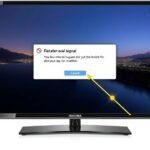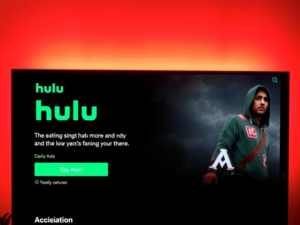It can be concerning when your Hisense TV starts flashing a red light, but many common causes have simple solutions. Understanding why this happens and knowing the proper troubleshooting steps can help you resolve the issue quickly and efficiently.
Hisense TV Flashing Red Light – How to Fix and Possible Causes
A blinking red light on your Hisense TV typically indicates a power-related issue or system error. Common causes include power supply problems, mainboard malfunctions, or software glitches. Sometimes, it can be as simple as a loose power cable or as complex as internal component failure.
The most frequent reasons for a blinking red light include damaged power supplies, faulty main board connections, backlight system issues, or problems with the TV’s firmware. In many cases, these issues can be resolved without professional help through basic troubleshooting steps.
Hisense TV Blinking Red Light No Picture
When your Hisense TV shows a blinking red light but won’t display a picture, it often points to a power supply problem or mainboard issue. This situation is particularly common after power surges or electrical storms. The TV might be receiving some power, enough to blink the LED, but not enough to fully operate.
Try unplugging your TV for at least 60 seconds before plugging it back in. This simple power cycle can often reset the internal systems and resolve the issue. If this doesn’t work, check all power connections and try a different wall outlet.
Also Read: Resolving Hisense TV Shutdown Problems
Hisense TV Flashing Red and Blue Light
Alternating red and blue lights usually indicate a more serious system error or software malfunction. This pattern often appears when there’s a problem with the TV’s operating system or when it’s stuck in a boot loop. Check for any available firmware updates that might resolve software-related issues.
Hisense Roku TV Blinking On and Off
Hisense Roku TVs may exhibit different blinking patterns compared to standard models. A continuous blinking pattern often indicates the TV is trying to complete a software update or is experiencing network connectivity issues. Ensure your TV has a stable internet connection and wait for any updates to complete before attempting further troubleshooting.
Hisense Android TV Blinking Red Light
For Hisense Android TVs, a blinking red light commonly signals either a software glitch or a power supply issue. These models are particularly sensitive to power fluctuations and may require a proper power cycle to restore normal operation. Try disconnecting all external devices and performing a factory reset if simple power cycling doesn’t resolve the issue.
In most cases, a blinking red light on your Hisense TV can be resolved through basic troubleshooting steps. Start with the simplest solutions like checking power connections and performing a power cycle before moving on to more complex fixes like factory resets or seeking professional repair services. If your TV is still under warranty, contact Hisense customer support before attempting any repairs that might void your coverage.

Quick Ways to Fix Flashing Red Light on Hisense TV
- Restart Your TV: A simple restart can often resolve temporary software glitches causing the flashing red light. Turn off your TV, unplug it from the power source, and wait for about 60 seconds. This brief waiting period allows the internal capacitors to discharge fully. Plug the TV back in and check if the issue is resolved.
- Soft Reset Your TV: If a basic restart doesn’t work, try a soft reset. Disconnect all devices from your TV, including HDMI cables and USB devices. Press and hold the power button for 30 seconds while the TV is unplugged. Wait for 30 minutes before reconnecting the power. This longer reset process can help clear persistent software issues.
- Factory Reset Hisense Smart TV: When simpler solutions fail, a factory reset might be necessary. Locate the reset button on the back of your TV – it’s usually a small recessed button. Press and hold it for 30 seconds while plugging the TV back into power. Remember that this will erase all your custom settings.
- Check The Power Outlet: Power supply issues often cause blinking lights. Test your wall outlet by plugging in another device, or try connecting your TV to a different outlet. This can help determine if the problem lies with your power source rather than the TV itself.
- Check The Motherboard: Internal components like the motherboard can be damaged by power surges. Look for signs of burning or damage, but avoid opening the TV yourself unless you’re experienced with electronics.
- Warranty Claim: If your TV is still under warranty, contact Hisense customer service before attempting any repairs. Opening the TV yourself could void the warranty. Professional service under warranty can save you money and ensure proper repairs.
Also Read: How to Use Hisense TV as Monitor
Troubleshooting Steps for Hisense TV Blinking Issues
- Try changing the power outlet: Power outlet issues are often the hidden culprit behind TV problems. Test your Hisense TV in a different wall outlet, preferably one on a separate circuit. This simple step can rule out whether your TV’s blinking issue stems from inadequate power supply or a faulty outlet. Sometimes, outlets can degrade over time and fail to provide consistent power.
- Try removing the surge protector and power strip: Surge protectors and power strips can sometimes interfere with your TV’s power supply. Plug your TV directly into the wall outlet to bypass any potential issues with these devices. Old or damaged surge protectors may not deliver consistent power, causing your TV to malfunction. If the blinking stops when connected directly to the wall, consider replacing your surge protector.
- Update the TV’s firmware: Outdated firmware can cause various issues, including blinking lights. Navigate to your TV’s settings menu and look for system updates. If your TV won’t turn on completely, you might need to perform a manual firmware update using a USB drive. Check Hisense’s website for firmware update instructions specific to your model.
- Check the HDMI cable: Faulty HDMI connections can trigger error states in your TV. Inspect all HDMI cables for damage, loose connections, or bent pins. Try unplugging all HDMI devices and see if the blinking stops. If it does, reconnect devices one at a time to identify which connection might be causing the problem.
- Factory reset the TV: As a last resort, perform a factory reset. This will erase all your settings but can resolve persistent software issues. Look for the reset button on your TV’s back panel or use the menu system if accessible. Make sure to note down your current settings before proceeding with the reset.
Hisense TV Blinking Codes: A Comprehensive Guide
What are Hisense TV Blinking Codes?
Hisense TVs use a diagnostic system of blinking lights to communicate specific problems. These codes act like a language, with different patterns indicating various issues. Understanding these codes helps identify the problem before attempting repairs. The standby light blinks in specific sequences, with each pattern representing a different internal issue.
Hisense TV Blinking Codes Lookup Table
One blink typically indicates a power supply issue. Two blinks suggest minor mainboard problems. Three blinks point to backlight inverter issues. Four blinks often mean backlight inverter wiring problems. Five blinks indicate serious mainboard malfunctions. Six blinks suggest T-Con board failure, while ten blinks might mean inverter board or logic board problems.
Common Blinking Codes and Their Meanings
A single steady blink usually means the TV is in standby mode. Continuous rapid blinking often indicates a software update in progress. Different colored lights (red, blue, or white) combined with specific patterns provide additional diagnostic information about your TV’s condition.
Also Read: Hisense TV Remote Battery Replacement
Hisense TV Blinking Red Light Patterns
Two red blinks typically signal power supply or connection issues. Three red blinks often indicate backlight or inverter problems. Four red blinks suggest mainboard or video processing complications. These patterns help technicians quickly diagnose problems.
Hisense TV Blinking White Light
White light blinking patterns usually relate to software or input source issues. A steady white blink might indicate a processing problem, while intermittent white blinking could suggest HDMI or input source complications. This color variation helps distinguish between hardware and software-related issues.

Preventive Maintenance and Tips
Blinking Lights Explained
Different blinking patterns on your Hisense TV indicate specific problems. A single blink usually means standby mode, while multiple blinks can signal various issues from power problems to component failures. Understanding these patterns helps diagnose problems quickly and accurately.
Preventive Maintenance for Hisense TV
Regular maintenance can prevent many common issues. Keep your TV in a well-ventilated area to prevent overheating. Clean the vents monthly to avoid dust buildup. Use a surge protector to protect against power fluctuations. Update your TV’s firmware regularly to ensure optimal performance. Avoid placing objects near the TV that could block airflow. These simple steps can significantly extend your TV’s lifespan and prevent many common problems.
Frequently Asked Question
Why is my Hisense TV blinking red?
A blinking red light typically indicates power supply issues, mainboard problems, or software glitches. This is often fixable through basic troubleshooting like power cycling.
Can I fix a Hisense TV blinking issue myself?
Basic issues can be fixed through power cycling or firmware updates, but hardware problems like mainboard failures should be handled by professionals.
What does continuous blinking on a Hisense Roku TV indicate?
Continuous blinking usually points to insufficient power supply or connection issues. Check your power outlet and cable connections.
Is it safe to open up my TV for repairs?
No, opening your TV is not recommended unless you’re a qualified technician, as this can void your warranty and potentially cause more damage.
Can software updates fix some blinking issues?
Yes, updating your TV’s firmware can resolve many blinking problems, especially those caused by software glitches or system bugs.
Why is my TV red light blinking 6 times?
Six blinks specifically indicate a backlight or backlight driver issue, which typically requires professional repair or component replacement.
What should I check first when my TV starts blinking?
Start by checking power connections, performing a power cycle, and ensuring all cables are properly connected before attempting more complex solutions.
How do I perform a proper power cycle on my Hisense TV?
Unplug your TV for 60 seconds while holding the power button for 30 seconds, then plug it back in and turn it on.
Wrapping Up
Hisense TV blinking issues can range from simple power supply problems to more complex hardware failures. While many issues can be resolved through basic troubleshooting like power cycling or firmware updates, some problems require professional intervention. Always start with the simplest solutions first, and if the problem persists, contact Hisense support or a qualified technician to avoid causing additional damage to your TV.
I am Ali, an experienced SEO specialist, content writer, and blogger with 5 years of expertise in crafting engaging and optimized content. Passionate about delivering impactful results, Ali specializes in driving organic traffic and creating content strategies that resonate with diverse audiences.