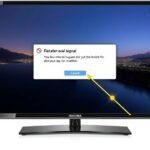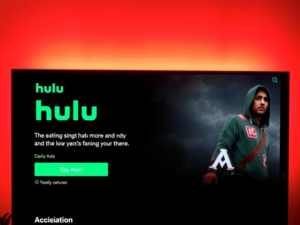Are you struggling with a stubborn Vizio TV that’s acting up? Technology can be frustrating, but a simple reset might be the magic solution you’ve been searching for. Whether you’re experiencing freezing screens, unresponsive apps, or preparing to sell your TV, understanding how to reset your Vizio Smart TV can save you time, stress, and potentially expensive repairs.
Imagine losing all your customized settings or being stuck with a malfunctioning TV. Don’t panic! This comprehensive guide will walk you through every reset method, from soft resets that take seconds to factory resets that restore your TV to its original state. We’ll cover everything you need to know to breathe new life into your Vizio TV.
1. Common Vizio TV Issues
Vizio TVs can encounter various problems, such as frozen screens, connectivity issues, app glitches, and unresponsive interfaces. These issues can disrupt your viewing experience and cause frustration. Fortunately, different reset methods can help resolve most technical hiccups quickly and effectively.
Also Read: How to Reset Insignia TV?
2. Different Ways to Reset Vizio TV
What a Soft Reset Does to Your Vizio Smart TV
A soft reset is a quick troubleshooting method that refreshes your TV’s system without losing settings. It’s ideal for minor glitches, unresponsive applications, and temporary performance issues. This reset takes minimal time and requires minimal technical knowledge.
What a Hard Reset Does to Your Vizio Smart TV
A hard reset, also known as power cycling, completely drains residual power from your TV. It helps resolve temporary bugs, refresh system components, and restore basic functionality. This method doesn’t erase your personalized settings.
When to Use a Hard Reset
Use a hard reset when your TV experiences intermittent performance issues, doesn’t respond to commands, or displays minor technical problems. It’s a safe, non-destructive method to troubleshoot basic TV malfunctions.
Also Read: Fix Hisense TV Not Recognizing USB
3. How to Soft Reset Vizio TV
- How to Restart Vizio Smart TV Easily: Restarting your Vizio TV is straightforward and can be done through multiple methods. Whether using remote or manual buttons, you can quickly refresh your TV’s system and resolve minor issues.
- Why Should You Restart Vizio Smart TV?: Restarting helps clear temporary system files, resolves app freezes, improves performance, and can fix connectivity problems. It’s a simple first step in troubleshooting technical difficulties.

How to Restart Vizio TV
- Restart Vizio TV With Remote’s Power Button: Press and hold the power button on your remote for a few seconds. This action will initiate a system restart, clearing temporary glitches and refreshing your TV’s interface.
- Restart Vizio TV Via Settings With Remote: Navigate through TV settings, find the restart or power options, and select restart. This method provides a controlled system refresh without disconnecting power.
- Restart Vizio TV without Remote: Use the manual buttons on your TV’s back panel. Press and hold specific buttons to trigger a restart when your remote is unavailable.
- Force Restart Vizio TV: Disconnect power, wait a few minutes, and reconnect. This method ensures a complete system reset and clears any persistent technical issues.
- How to Power Cycle Your Vizio TV: Unplug the TV, wait three minutes, and reconnect. This process drains residual electricity, resets internal components, and potentially resolves performance problems.
4. How to Hard Reset Vizio TV
- How to Factory Reset Vizio TV: Access TV settings, navigate to reset options, and confirm factory reset. This method erases all personalized settings and returns your TV to its original configuration.
- How to Hard Reset a Vizio Smart TV: Disconnect power cables, wait three minutes, and reconnect. This process helps resolve temporary technical issues without losing your custom settings.
- How to Hard Factory Reset a Vizio Smart TV: Use manual buttons or remote settings to initiate a comprehensive system reset. This method completely wipes your TV’s memory and restores factory defaults.
- How to Hard Reset a Vizio Smart TV the Hard Way: When standard methods fail, use alternative reset techniques involving manual button combinations on your TV’s back panel.
- How to Reset Vizio TV Without Remote: Utilize manual buttons on the TV’s back panel. Press specific button combinations to trigger a reset when your remote is unavailable.
Also Read: How to Fix a Hisense TV Flashing Red Light?
5. How to Reset a Frozen or Black Screen Vizio TV
Press and hold the volume down and input buttons simultaneously for 15 seconds. This method can resolve screen freezing and unresponsive display issues.
Wrapping Up
Resetting your Vizio TV doesn’t have to be complicated. Understanding these reset methods allows you to quickly resolve technical issues, restore performance, and enjoy uninterrupted entertainment. Always follow the steps carefully and consult professional support if problems persist.
Frequently Asked Questions
Can you reset a Vizio TV without the remote?
Yes, use manual buttons on the TV’s back panel to perform a reset.
Vizio TV Reset PIN
The default PIN is typically 0000 if you haven’t changed it.
How Long Does a Factory Reset Take?
Approximately 3-5 minutes, depending on your TV model.
Will I Lose My Apps After Resetting?
Yes, a factory reset removes all downloaded apps and settings.
Is Resetting Safe for My Vizio TV?
Yes, when performed correctly, resetting is a safe troubleshooting method.
I am Ali, an experienced SEO specialist, content writer, and blogger with 5 years of expertise in crafting engaging and optimized content. Passionate about delivering impactful results, Ali specializes in driving organic traffic and creating content strategies that resonate with diverse audiences.