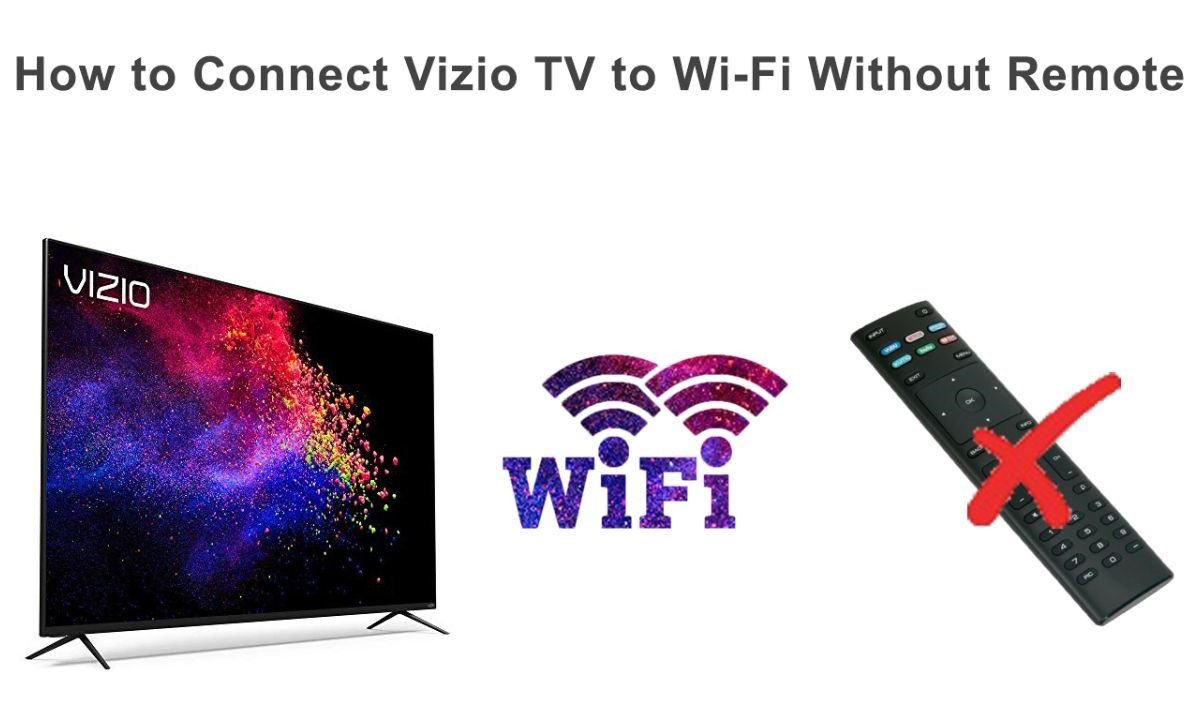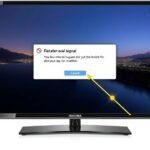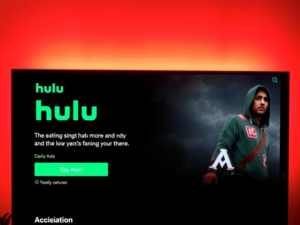The Frustration of a Missing Remote: Why This Guide Matters
We’ve all been there – you’re ready to stream your favorite show, but your Vizio TV remote has mysteriously disappeared. Perhaps it’s fallen between couch cushions, been misplaced during a move, or stopped working. Whatever the reason, a missing remote doesn’t mean you’re cut off from your entertainment world.
Modern smart TVs like Vizio are designed with multiple backup options to ensure you can still access and configure your device. This comprehensive guide will walk you through five proven methods to connect your Vizio TV to WiFi, even without the original remote.
Understanding the Importance of WiFi for Your Vizio TV
Before diving into connection methods, let’s understand why WiFi matters. A connected Vizio TV transforms from a simple display to a smart entertainment hub:
- Access streaming platforms like Netflix, Hulu, and Disney+
- Download and update apps
- Receive software updates
- Enable smart home integrations
- Stream content from your smartphone or tablet
- Access online content libraries
Also Read: How to Scan Channels on Vizio TV (2025 Updated)
Method 1: USB Keyboard – The Most Straightforward Solution
Preparing for Connection
1. Locate Physical Buttons
- Find the Input and Volume Down buttons on your TV
- These are typically located on the side or bottom panel
- Some models might have slightly different button placements
2. Perform Factory Reset
- Press and hold the Input and Volume Down buttons simultaneously
- Hold for 7-10 seconds
- Wait for the setup screen to appear
- This process resets your TV to factory settings
3. USB Keyboard Connection
- Use a standard USB keyboard
- Plug into the TV’s USB port
- Most smart TVs recognize USB input automatically
- Verify keyboard functionality by testing the arrow and entering keys
4. Navigate WiFi Setup
- Use arrow keys to move through menus
- Press Enter to select options
- Follow on-screen instructions carefully
- Pay attention to CAPS LOCK when entering passwords
Pro Tips for USB Keyboard Method
- Not all Vizio TV models support USB keyboards
- Check your specific model’s compatibility
- Keep the keyboard connected during the initial setup
- Have WiFi password readily available
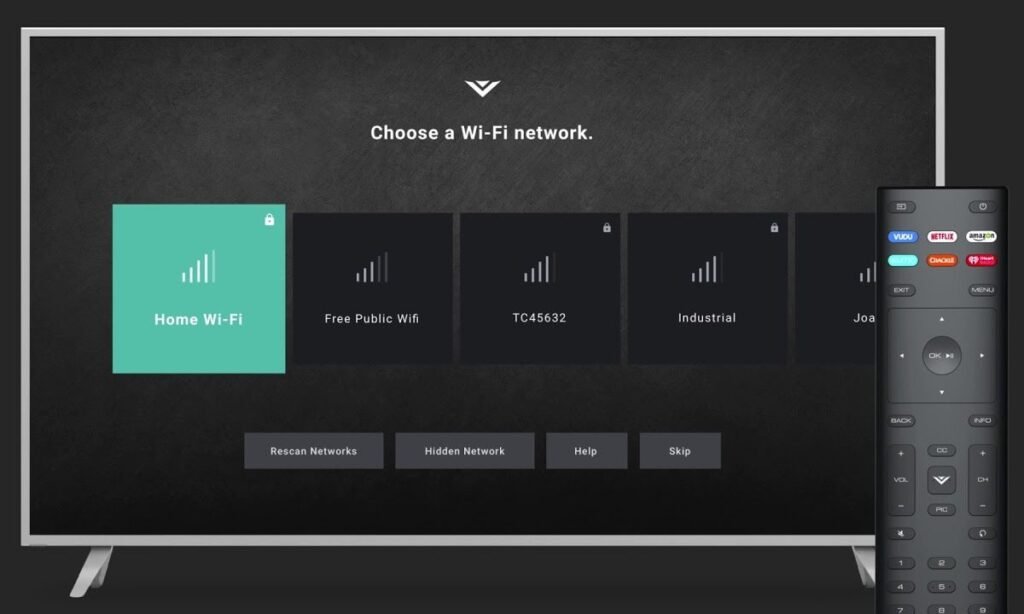
Method 2: Universal Remote Control – Versatile Alternative
Universal Remote Programming
Also Read: Restart and Reset Vizio Smart TV
1. Initial Setup
- Turn on the TV using the physical power button
- Locate the manufacturer code for Vizio TV
- Codes can be found in remote manual or online
2. Pairing Process
- Press and hold the TV button
- Enter manufacturer-specific code
- Verify connection through TV response
- Some remotes require additional programming steps
3. Network Configuration
- Access TV menu
- Navigate to Network settings
- Select WiFi network
- Enter network credentials
Choosing the Right Universal Remote
- RCA and GE offer reliable universal remotes
- Check compatibility with your Vizio TV model
- Consider purchasing a Vizio-branded universal remote for guaranteed compatibility
Method 3: IR Blaster Mobile App – Smartphone Solution
Technical Requirements
- Android smartphone (preferably)
- Built-in IR blaster
- Compatible with TVs manufactured after 2015
- Recommended app: “TV Remote Control for Vizio”
Comprehensive Connection Steps
1. App Installation
- Open the Google Play Store
- Search “TV Remote Control for Vizio”
- Download and install the app
- Grant necessary permissions
2. TV Control Setup
- Select Infrared (IR) mode
- Point the phone directly at the TV
- Ensure no obstacles between the phone and the TV
- Use the app’s power button to turn on the TV
3. Network Configuration
- Navigate to TV settings
- Access network menu
- Select the desired WiFi network
- Enter password carefully
Important Considerations
- iPhones lack IR blaster functionality
- Check smartphone specifications
- Some Android models (Samsung, HTC) no longer include IR blasters
Also Read: Vizio TV Channels Missing: 8 Proven Ways
Method 4: Ethernet Cable – Reliable Wired Connection
Wired Setup Process
1. Hardware Preparation
- Locate the Ethernet port on TV
- Find a similar port on the router
- Use standard Ethernet cable
2. Connection Steps
- Plug cable into TV Ethernet port
- Connect the other end to the router
- Turn on TV
- Wait for automatic network recognition
Advantages of Ethernet Connection
- More stable than WiFi
- Faster internet speeds
- Eliminates wireless interference
- Ideal for streaming and gaming
Method 5: Vizio Mobile App – Official Wireless Solution
Comprehensive App Setup
1. App Download
- Available on Android and iOS
- Minimum OS requirements:
- Android 8.0+
- iOS 13.0+
2. Account Configuration
- Create Vizio account
- Or continue as a guest
- Follow on-screen instructions
3. TV Pairing
- Select your specific TV model
- Enter the on-screen pairing code
- Confirm connection
Troubleshooting Common Issues
Connectivity Problems
- Restart TV and router
- Check WiFi signal strength
- Update TV firmware
- Verify password accuracy
When All Else Fails
- Contact Vizio customer support
- Consider professional repair
- Purchase replacement remote
Frequently Asked Questions
Are these methods guaranteed to work?
Compatibility varies by TV model. Always check your specific Vizio TV’s user manual.
Is the Vizio Mobile App secure?
The official app uses standard encryption. Only download from official app stores.
Can I use a wireless mouse instead of a keyboard?
Most Vizio TVs support both USB keyboards and mice for navigation.
How long does the setup process take?
Typically 5-15 minutes, depending on the chosen method and TV model.
What if my TV is very old?
Older models might have limited connectivity options. Consider consulting Vizio support.
Wrapping Up
A missing remote is no longer a barrier to enjoying your Vizio TV. With these five comprehensive methods, you can easily restore your TV’s WiFi connectivity and return to seamless entertainment.
Remember, patience and careful following of instructions are key. Each TV model is unique, so adapt these methods to your device.
I am Ali, an experienced SEO specialist, content writer, and blogger with 5 years of expertise in crafting engaging and optimized content. Passionate about delivering impactful results, Ali specializes in driving organic traffic and creating content strategies that resonate with diverse audiences.