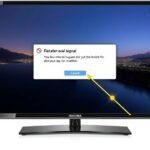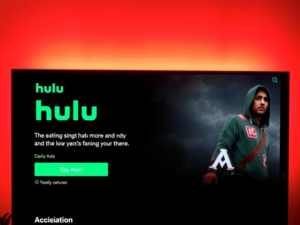Television has become essential to our daily entertainment, and losing a remote can be incredibly frustrating. This comprehensive guide will walk you through various methods to operate your Insignia TV without a remote control, ensuring you never miss your favourite shows.
Understanding Your Insignia TV’s Basic Controls
Every Insignia TV has built-in physical buttons that serve as a backup control system. These buttons are typically located on your TV’s back, side, or bottom panel. They allow you to perform basic functions such as:
- Power on/off
- Volume adjustment
- Channel selection
- Input source switching
- Menu navigation
Physical Button Navigation: Your First Line of Defense
When you first discover your remote is missing, locate the physical buttons on your TV. Most Insignia models feature a control panel that’s either visible or hidden behind a small cover. Look carefully along the edges and bottom of your TV screen. These buttons provide immediate access to essential functions while you explore other control options.
Fire TV App: The Smart Solution
For Insignia Fire TV owners, the Fire TV mobile app offers a complete remote replacement solution. Here’s how to set it up:
- Ensure your TV is connected to WiFi
- Download the Fire TV app from your device’s app store
- Sign in with your Amazon account
- Connect to the same WiFi network as your TV
- Select your Insignia TV from the device list
- Use the virtual remote interface for full control
Alexa Voice Control Integration
Modern Insignia Fire TVs support Alexa voice commands, providing a hands-free control option. The setup process involves:
- Installing the Alexa app on your mobile device
- Signing in with your Amazon account
- Linking your Insignia TV through the app settings
- Using voice commands for navigation and control
Universal Remote: A Reliable Alternative
Universal remotes offer a permanent solution to control your Insignia TV. These devices can be programmed to work with various TV brands, including Insignia. The programming process typically involves:
- Finding the correct programming code for your TV model
- Following the programming sequence
- Testing basic functions
- Saving the configuration
Mobile App Solutions for Different Insignia Models
Different Insignia TV models support various control apps:
- Fire TV App for Fire TV Edition models
- Roku App for Roku-powered Insignia TVs
- SmartCast App for specific smart TV models
USB Keyboard and Mouse Support
Insignia TVs feature USB ports that support external input devices:
- Connect a USB keyboard for text input and basic navigation
- Use a USB mouse for point-and-click control
- Enjoy precise menu navigation and selection
Network Control Options
Smart Insignia TVs offer network-based control methods:
- HDMI-CEC control through connected devices
- Screen mirroring from mobile devices
- Network-based remote apps
Essential Tips for TV Operation Without Remote
- Keep your TV’s WiFi connection stable
- Remember your Amazon account credentials
- Maintain backup control options
- Consider purchasing a replacement remote
Common Connection Methods
Your Insignia TV supports multiple connection types for control:
- Bluetooth connectivity
- WiFi Direct
- USB device connection
- HDMI-CEC linking
Professional Tips for Remote-Free Operation
- Learn the location of physical buttons before they’re needed
- Keep mobile control apps updated
- Save programming codes for universal remotes
- Maintain backup control options
Conclusion
Operating your Insignia TV without a remote doesn’t have to be a challenge. With multiple control options available, from physical buttons to smart device integration, you can continue enjoying your TV programming uninterrupted. While a replacement remote might be the ultimate solution, these alternatives ensure you’re never left without control of your entertainment centre.
Remember to update your TV’s firmware and maintain a stable internet connection for smart features. Whether you use mobile apps, voice commands, or universal remotes, each method offers unique advantages for different situations.
By understanding and implementing these various control options, you can ensure continuous access to your Insignia TV’s features and content.
Frequently Asked Questions
Can I turn on my Insignia TV without a remote?
Yes, use the physical power button located on the TV.
Will any universal remote work with my Insignia TV?
Most universal remotes work with Insignia TVs after proper programming.
Can I control my Insignia TV with my phone?
Yes, through the Fire TV app or other compatible remote apps.
Do I need an internet connection to use the TV without a remote?
Not for basic functions, but smart features require WiFi.
Can I change inputs without a remote?
Yes, using the TV’s physical buttons or a mobile app.
I am Ali, an experienced SEO specialist, content writer, and blogger with 5 years of expertise in crafting engaging and optimized content. Passionate about delivering impactful results, Ali specializes in driving organic traffic and creating content strategies that resonate with diverse audiences.