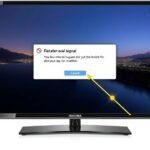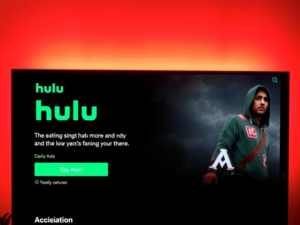The Modern TV Dilemma: Understanding Reset Necessity in the Digital Age
In an era of advanced technology, televisions have transformed from simple display devices to complex multimedia centers. Your Onn TV represents a sophisticated technology that occasionally requires careful intervention to maintain optimal performance. Like smartphones and computers, smart TVs can experience system hiccups, performance issues, and unexpected glitches that demand a strategic reset approach.
The Technology Behind TV Resets: A Deep Dive into System Restoration
Decoding Reset Terminology
Before diving into reset methods, it’s crucial to understand the fundamental terminology that surrounds TV system restoration. The tech world uses specific terms that can often confuse even tech-savvy users.
Also Read: How to Turn On ONN TV without Remote: 6 Proven Methods
Soft Reset: The Digital Refresh Mechanism
A soft reset is a gentle reboot that clears temporary memory and resolves minor software inconsistencies. Imagine it as a quick system breathe that allows your TV to clear its internal cache and restart critical processes without losing personalized settings.
Typical scenarios where a soft reset proves invaluable include:
- Temporary interface freezing
- Intermittent connectivity problems
- Minor performance lags
- Unexpected system glitches that don’t require extensive intervention
Hard Reset: The Complete System Overhaul
In contrast, a hard reset or factory reset represents a comprehensive system restoration. This method completely wipes your TV’s existing configuration, returning it to its original factory state. It’s akin to giving your television a complete system makeover, erasing all personalized settings, installed applications, and network configurations.
Comprehensive Strategies for Reset Onn TV Models
Remote-Based Reset Method: The Preferred Approach
The remote control method remains the most user-friendly and straightforward reset technique. Follow these meticulous steps:
- Ensure Stable Power Connection
Verify that your TV is properly connected and powered on. If the device appears unresponsive, unplug it for one minute to discharge any residual electrical current.
- Navigate System Settings
- Press the Home button on your remote
- Carefully navigate to “Settings” menu
- Select “System” options
- Choose “Advanced System Settings”
- Execute Factory Reset
- Locate the “Factory Reset” option
- Confirm your selection
- Allow the TV to complete the reset process

Advanced Reset Techniques for Complex Scenarios
Resetting Without a Remote: Alternative Methods
Not everyone has their remote readily available. Onn TVs offer alternative reset mechanisms that can be lifesavers in challenging situations.
Also Read: ONN TV: Troubleshooting Guide
Locating the Hidden Reset Button
Most modern Onn TV models feature a strategically placed reset button, typically concealed on the back panel near audio or HDMI ports.
Precise Reset Button Procedure:
- Carefully inspect the TV’s back panel
- Use a straightened paper clip or similar thin object
- Locate the small, often inconspicuous reset button
- Press and hold for 15-20 seconds
- Wait for the Onn TV logo to appear, confirming successful reset
Specialized Reset Scenarios
A persistent black screen can be incredibly frustrating for any TV owner. Here’s a systematic approach to troubleshooting:
- Power Cycle Procedure
- Unplug the TV completely
- Wait for 60 seconds
- Press and hold the physical power button for 30 seconds
- Reconnect power source
- Attempt system restart
- Advanced Troubleshooting
- If initial method fails, use the physical reset button
- Consider professional diagnostic services if issues persist
Escaping Photo Mode Lockdown
Photo mode can unexpectedly restrict your TV’s functionality. Deployment strategies vary based on remote availability:
With Remote Method:
- Access Home menu
- Navigate to System Settings
- Execute comprehensive factory reset
Without a Remote Approach:
- Identify the reset button location
- Press and hold for an extended duration
- Allow complete system restart and reconfiguration
Professional Intervention: When to Seek Expert Support
While most reset methods resolve common issues, certain scenarios demand professional attention. Consider contacting Onn Roku TV Support at (844) 334-2355 under these circumstances:
Also Read: ONN Android TV Box Remote Replacement
- Multiple reset attempts yield no resolution
- Suspected hardware-related complications
- Complete system unresponsiveness
- Persistent unusual hardware symptoms
Preventive Maintenance: Prolonging Your TV’s Lifecycle
Proactive care can significantly extend your Onn TV’s operational efficiency:
- Install high-quality surge protectors
- Regularly update system firmware
- Perform occasional soft resets
- Maintain stable environmental conditions
- Handle equipment with utmost care and precision
Frequently Asked Questions:
Reset Frequency Considerations?
Reset your TV only when experiencing persistent technical issues. Excessive resetting might compromise system stability.
Data Preservation During Reset?
A soft reset preserves existing data, while a factory reset completely removes personalized settings and applications.
Application Management Post-Reset?
Factory reset will remove all installed applications, requiring complete reinstallation after system restoration.
Alternative Reset Mechanisms?
If standard reset buttons malfunction, contact Onn customer support for specialized guidance.
Expected Reset Duration?
A typical reset process ranges between 3-7 minutes, depending on specific Onn TV model configurations.
Wrapping Up
Mastering TV reset techniques doesn’t require advanced technological expertise. By understanding diverse reset methodologies and following this comprehensive guide, you can efficiently troubleshoot most issues and restore your Onn TV to peak performance.
Remember, patience, careful instruction following, and a systematic approach are your most valuable tools in navigating technical challenges. When uncertainty strikes, consult your user manual or seek professional support to ensure optimal device functionality.
Your Onn TV is more than just a screen—it’s a gateway to entertainment, information, and digital experiences. Treat it with care, understand its mechanics, and it will continue to serve you reliably for years to come.
I am Ali, an experienced SEO specialist, content writer, and blogger with 5 years of expertise in crafting engaging and optimized content. Passionate about delivering impactful results, Ali specializes in driving organic traffic and creating content strategies that resonate with diverse audiences.